Hey, just a heads-up that this content is based on an automatically imported version from our old CMS. If the formatting isn’t perfect, I’m sorry about that.

The Method is quite old and simple, but I actually got the idea to retry it for Conan by reading this Thread in the official AoC Forum. After this, I found another one in which a batch file was generated which calls a patcher and then starts Conan. By the reason to compile the FPS Boost tool for myself, I added a launch function for AoC. Because I want to share it with others, I set it online for download and this little Article to explain what it does.

In the Batchfile from the forum, they also delete the Shadercache on each AoC launch. I don’t like this because the Conan launcher itself checks the integrity of the shadercache each time, so it should only be deleted if it is damaged or you have actual problems. Ok, to the point. What does this tool actually do to get this FPS Improvement? As I said, the Method is old. Everybody who was in contact with Counterstrike and CS Servers probably knows the way how to get some more FPS and better Tickrates out of the Server by opening the Windows Mediaplayer and let it active in the Background. What the Mediaplayer does is to set a flag in the Windows Resource system to modify the way how CPU cycle distribution is handled. The actual Event was intended for real-time play applications like High-res videos synced with HQ sound. You will notice the most FPS increase on single CPU or high load systems. To open the Mediaplayer in the background wastes an unnecessarily high amount of system resources, so the actual thing the tool does is just calling the WMP dll and trigger this function. The function for this looks like:
#include <windows.h>
#include <stdio.h>
int main(void)
{
timeBeginPeriod(1);
printf("Press any key to restore normal timer frequency.\n");
getchar();
timeEndPeriod(1);
return 0;
}
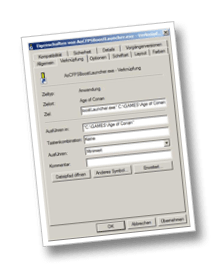
For everybody who can’t get anything out of this code part: At program start, I call the timeBeginPeriod function and after I’m done with playing, I end it again. So you start the tool with the Conan Path as a command-line argument, then it starts the Conan launcher for you. After you are done playing, you hit enter, and the tool will restore the timer and exit.
DOWNLOAD
- AoC FPS Boost [download]
(3369 Downloads)
How to use this tool?
Very simple, you just need to call it with your Conan path as a command-line argument: AoCFPSBoostLauncher.exe "C:\GAMES\Age of Conan". You get the best usability if you copy it to your AoC Directory and create a shortcut. Then edit the preferences of the Shortcut and set the Conan path behind the actual tool exe.